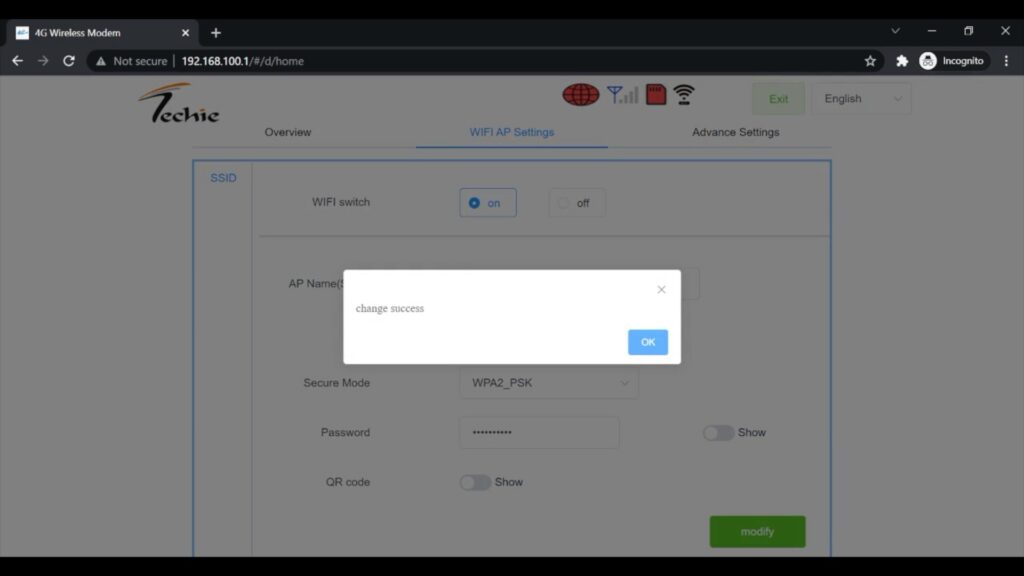Step 1: Connecting To modem
Insert the Techie T708 Wifi Modem in any USB port, once the dongle is started you can find a wifi name as Techie 4G LTE-XXX on your laptop or PC with the passwords given at the back of your LTE Modem.
Note: If your PC is not able to detect the Wifi Network you may need a wifi adapter to connect to wifi. Know more.
Join the network.
Step 2: Open Admin Page
Open web browser type 192.168.100.1 in the address bar, and press Enter.
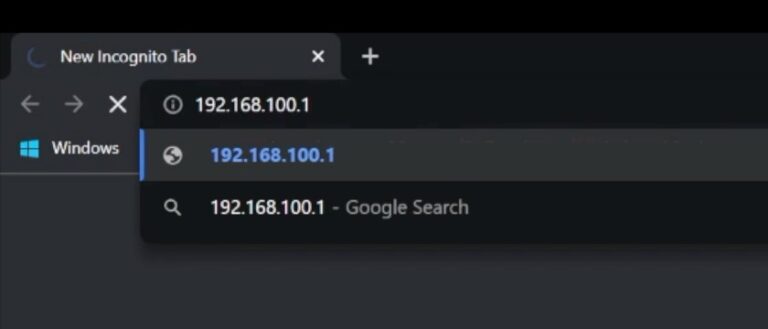
Step 3: Login To Admin Page
Type the password on the login page. The default password is ‘admin‘ in lowercase.
It will redirect to the Techie Dongle dashboard.
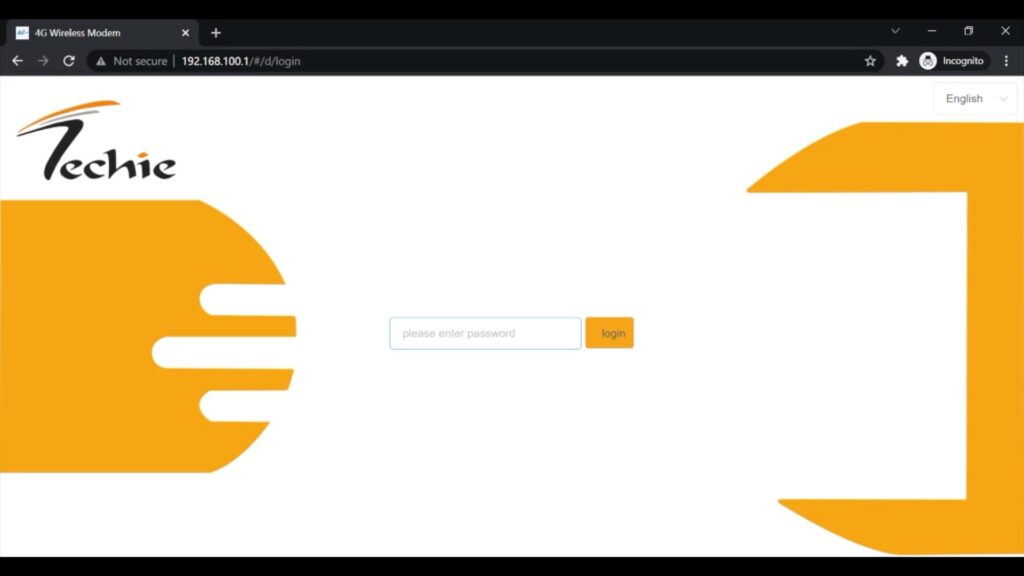
Step 4: Changing Wifi Name & Wifi Password
On the top Navbar click on Wifi AP Settings and change the Wifi name in AP Name (SSID) the default username is Techie 4G LTE-XXX and change the wifi password in the Password field the default password is 1234567890
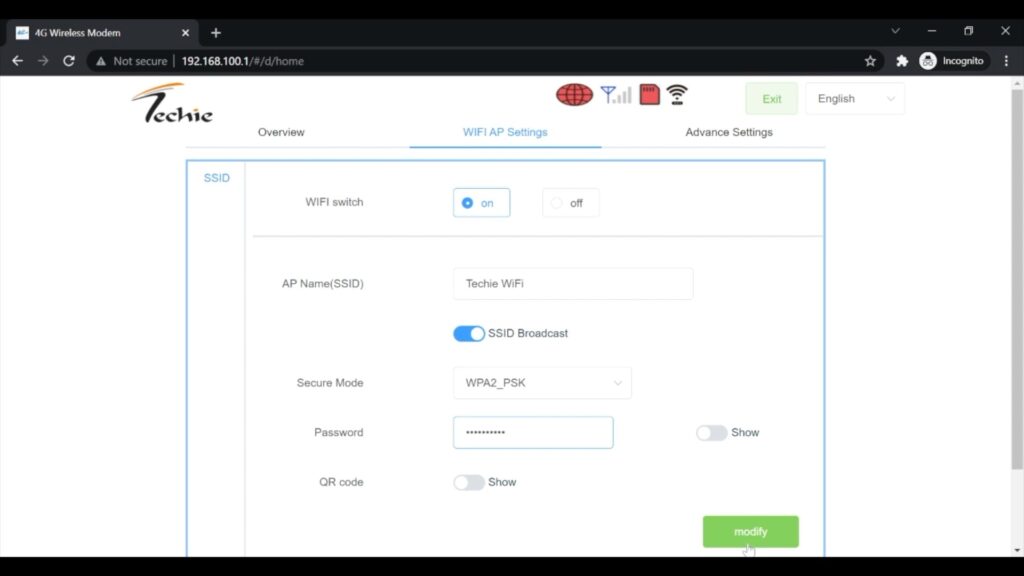
Step 5: Save Changes
Click on Modify button to save changes.