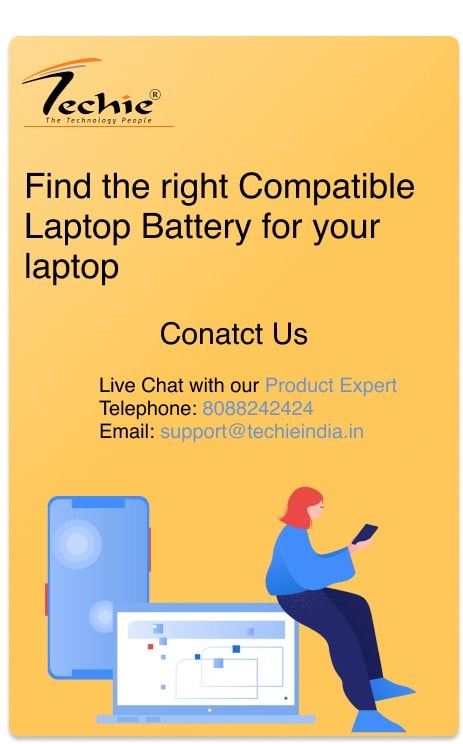Have you ever spilled liquid on your laptop and had that sinking feeling in your stomach? Don’t worry, all hope is not lost, but time is of the essence. Follow these steps to prevent a small spill from turning into a big disaster.
Here’s what you need to do if you accidentally spill water or any other liquid on your laptop:
5 Things to Do When You’ve Slipped Water on Your Laptop
1. Turn off your laptop immediately
If liquid spills on your keyboard or screen, turn off your laptop immediately to prevent further damage. Unplug your device and hold the Power button for at least 5 seconds until it shuts down completely.

Don’t wait to turn off your laptop, since leaving it on while it’s wet could cause a short circuit or other serious damage. If you or your clothes are wet, be careful not to unplug your laptop directly from the wall as it could result in electrocution. Instead, find the switch or circuit breaker for the outlet and turn it off.
2. Remove the Battery
Once your laptop is off, try to remove the battery by following these steps:
- Turn over your laptop and locate the battery latch.
- Slide the latch switch to the opposite side and hold it open until the battery is released.
- If the battery is wet, it may be damaged and no longer safe to use. Replace it immediately.
- Note that some laptop models may require unscrewing the backplate to access the battery. If this is the case, seek expert help.
3. Remove all Plugged-in Devices
Unplug any USB drives, dongles, or accessories such as a mouse or charger from your laptop.

4. Dry and Drain your Laptop

To dry your laptop quickly and carefully, take a microfiber cloth and gently dab away any excess liquid from the keyboard, vents, trackpad, and USB ports. Follow these simple steps to drain your laptop:
- Turn your laptop upside down and place it on a towel or microfiber cloth to let the liquid drain out.
- Allow at least 24 hours for your laptop to air dry completely for best results.
- Do not use rice to dry your laptop as it could cause further damage by getting stuck in and around the components.
- Avoid using a hairdryer or leaving your laptop in direct sunlight as excessive heat could harm your device.
5. Let a professional clean and check your laptop
Before you turn on your laptop again, it’s best to have a professional clean and check it for water damage.
Remember, acting quickly and following these steps can save your laptop from irreversible water damage.