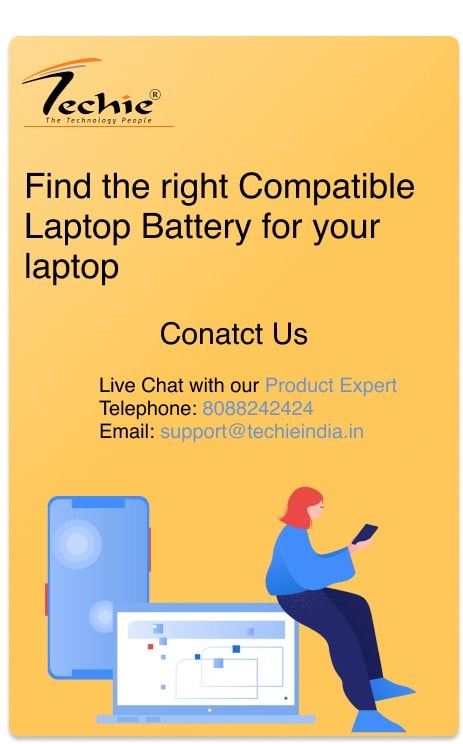Laptop batteries are an essential component of modern laptops, allowing users to work on the go without being tethered to a power outlet. However, like all batteries, laptop batteries can experience issues that can hinder their performance and reduce their lifespan. In this blog post, we will discuss the most common laptop battery issues and provide troubleshooting techniques to help you get the most out of your laptop battery.
Before we dive into the specifics of laptop battery troubleshooting, let’s first discuss the importance of laptop batteries and why it’s crucial to maintain their health.

Laptop batteries are designed to provide power to your laptop when it’s not connected to an external power source. They are rechargeable and have a limited lifespan, which means that they will eventually need to be replaced. However, with proper care and maintenance, you can extend the life of your laptop battery and avoid common battery-related issues.
Understanding Laptop Batteries
To troubleshoot laptop battery issues effectively, it’s essential to understand the different types of laptop batteries, their capacity, and lifespan, and the factors that can affect their performance.
There are two main types of laptop batteries: Lithium-ion (Li-ion) and Nickel-cadmium (NiCad). Li-ion batteries are the most common type of laptop battery and are known for their high energy density, low self-discharge rate, and long lifespan. NiCad batteries, on the other hand, are less common and are known for their low energy density, high self-discharge rate, and short lifespan.

Battery capacity and lifespan are essential factors to consider when troubleshooting laptop battery issues. The battery capacity is measured in milliampere-hours (mAh) and determines how long the battery can last on a single charge. The lifespan of a laptop battery is affected by several factors, including the number of charge cycles, usage patterns, and environmental conditions.
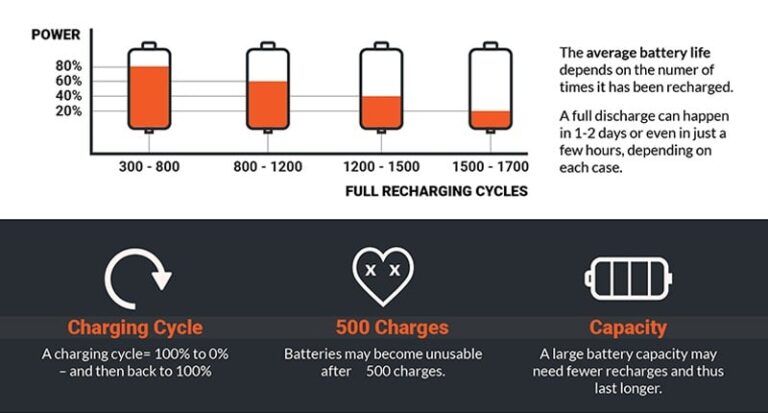
Related Article: How to Know When to Replace Your Laptop Battery
Identifying Battery Issues
The first step in troubleshooting laptop battery issues is to identify the problem. Here are some of the most common battery-related issues faced by laptop users:
- Laptop not turning on without a power source
- Battery not charging properly
- Rapid battery drain
- Laptop shutting down unexpectedly
- Battery percentage not accurately displayed
Troubleshooting Techniques
A. Basic Battery Troubleshooting Steps
Once you’ve identified the battery issue, it’s time to troubleshoot it. Here are some basic troubleshooting steps you can take to address common laptop battery issues:
- Check power connections: Ensure that the power cord is correctly connected to the laptop and the power outlet.
- Restart the laptop: Sometimes, a simple restart can fix battery-related issues.
- Update device drivers: Outdated device drivers can cause battery-related issues. Ensure that all device drivers are up to date.
- Reset power settings: Adjust the power settings to optimize battery life.
B. Calibrating the battery
Calibrating the battery is another effective troubleshooting technique that can help extend the life of your laptop battery. Battery calibration involves discharging and recharging the battery to ensure that the battery percentage is accurately displayed. Here are some steps to calibrate your laptop battery:
- Discharge the battery completely.
- Recharge the battery fully.
- Use battery calibration software to recalibrate the battery.
C. Extending battery life
Extending battery life is another effective way to troubleshoot laptop battery issues. Here are some tips to help you optimize your laptop’s power settings and reduce battery drain:
- Adjust power settings: Reduce screen brightness, turn off Wi-Fi and Bluetooth when not in use, and adjust the sleep settings.
- Minimize background processes: Close unnecessary applications and processes that consume battery power.
- Utilize battery-saving features: Some laptops come with built-in battery-saving features that can help extend battery life.
D. Checking for software conflicts
Checking for software conflicts is another troubleshooting technique that can help identify and remove battery-draining applications. Here are some steps to check for software conflicts:
- Identify and remove battery-draining applications.
- Update software and operating system to the latest version.
- Perform a malware scan to ensure that the laptop is free from viruses and malware.
Advanced Troubleshooting Methods
If basic troubleshooting techniques fail to resolve the battery issue, it may be time to try more advanced troubleshooting methods. Here are some advanced troubleshooting techniques to consider:
- Check battery health and condition: Use built-in battery diagnostics or third-party battery testing tools to check the health and condition of the battery.
- Replace the laptop battery: If the battery is no longer functioning correctly, it may need to be replaced. Identify compatible replacement batteries and follow the manufacturer’s instructions to remove and install a new battery.
Related Article: 5 Essential Tips to Improve Your Battery Health
Conclusion
Laptop batteries are an essential component of modern laptops, and it’s crucial to maintain their health to avoid common battery-related issues. By following the troubleshooting techniques outlined in this blog post, you can extend the life of your laptop battery and avoid common battery-related issues.
Frequently Asked Questions (FAQs)
Here are some frequently asked questions about laptop batteries:
- Why is my laptop not turning on even when connected to a power source?
There could be several reasons why your laptop is not turning on, including a faulty power source, a damaged battery, or hardware issues. Try troubleshooting the power source and battery first before seeking professional help.
- How can I tell if my laptop battery needs replacement?
If your laptop battery is not holding a charge, not charging properly, or is swollen, it may need to be replaced.
- Can I use my laptop while it’s charging?
Yes, you can use your laptop while it’s charging. However, it’s recommended to avoid heavy usage, such as gaming or video editing, while the laptop is charging.
- How often should I calibrate my laptop battery?
It’s recommended to calibrate your laptop battery once every three months.
- Why does my laptop battery drain quickly when gaming?
Gaming is a resource-intensive activity that can quickly drain the laptop battery. It’s recommended to use the laptop while it’s connected to a power source when gaming.
- Is it safe to leave my laptop plugged in all the time?
Leaving your laptop plugged in all the time can reduce the lifespan of the battery. It’s recommended to unplug the laptop once the battery is fully charged.
- What are the signs of a failing laptop battery?
The signs of a failing laptop battery include rapid battery drain, not holding a charge, and swelling.
- How can I optimize my laptop’s power settings?
You can optimize your laptop’s power settings by adjusting the screen brightness, turning off Wi-Fi and Bluetooth when not in use, and adjusting the sleep settings.
- Can I use a different brand of battery for my laptop?
While it’s generally recommended to use batteries from the laptop manufacturer or reputable third-party suppliers such as Techie, using a different brand of battery for your laptop is possible. However, compatibility is crucial. Ensure the battery is specifically designed for your laptop model and meets the required voltage and capacity specifications. It’s advisable to do thorough research, read customer reviews, and consult a professional technician before purchasing a replacement battery from a different brand.