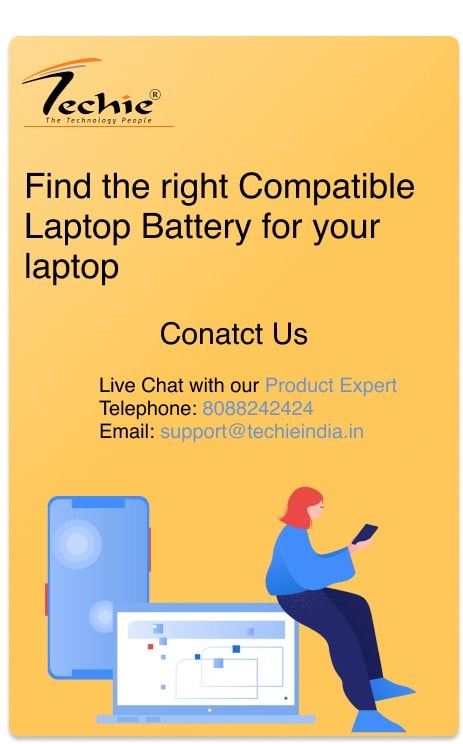Laptop batteries are crucial for our portable computing needs, and proper maintenance is essential to ensure their longevity and optimal performance. By following a few simple tips, you can extend the lifespan of your laptop battery and enjoy a longer runtime.
In this article, we will explore the different types of laptop batteries, and common issues, and provide you with the top 10 tips for proper laptop battery maintenance.
Understanding Laptop Batteries
1. Different Types of Laptop Batteries:
- Lithium-ion (Li-ion / Li-poly): Most modern laptops use Li-ion or Li-polymer batteries due to their high energy density and longer lifespan.
- Nickel-Cadmium (Ni-Cd): Older laptops may have Ni-Cd batteries, which are less common now due to their lower capacity and memory effect.
- Nickel-Metal Hydride (Ni-MH): Another older battery type, Ni-MH batteries have a higher capacity than Ni-Cd batteries but are less common in modern laptops.
2. Battery Capacity and its Impact on Performance:
- Battery capacity is measured in milliampere-hours (mAh) and determines how long your laptop can run on a single charge.
- Higher capacity batteries generally provide longer runtimes but may also be physically larger and heavier.
3. Common Battery-Related Issues:
- Battery degradation: Over time, laptop batteries lose their capacity, resulting in shorter runtimes.
- Memory effect: This issue is more common in older battery types (Ni-Cd) and can lead to reduced capacity if the battery is not fully discharged before recharging.
10 Tips for Proper Laptop Battery Maintenance
#1. Charge your laptop battery correctly.
The best way to charge your laptop battery is to use the charger that came with your laptop. Avoid using third-party chargers, as they may not be compatible with your laptop’s battery and could damage it. When you are charging your laptop, it is best to keep the battery between 40% and 80% charged. This will help to prolong the life of the battery.
#2. Adjust your power settings for battery efficiency.
Most laptops come with a variety of power settings that you can use to optimize battery life. These settings can control things like the brightness of the screen, the sleep mode, and the performance of the processor. Experiment with different power settings to find one that provides the best balance of battery life and performance for your needs.
#3. Optimize battery performance through software.
There are a number of software tools available that can help to optimize battery performance. These tools can help to identify and disable unnecessary processes, manage startup programs, and calibrate the battery.
#4. Keep Your Laptop Clean and Cool.
Dust and dirt can build up inside your laptop and interfere with the airflow, which can lead to overheating. Overheating can damage the battery and shorten its lifespan. To keep your laptop clean, you should regularly clean the vents and the keyboard. You can also use a can of compressed air to blow out dust from the inside of the laptop.
#5. Avoid extreme temperatures.
Both high and low temperatures can damage the battery. Avoid leaving your laptop in direct sunlight or in a hot car. You should also avoid using your laptop in a cold environment.
#6. Store the battery properly.
If you are not going to use your laptop for an extended period of time, you should store the battery in a cool, dry place. You should also keep the battery at a 50% charge.
#7. Use battery calibration techniques.
Battery calibration can help to improve the accuracy of the battery meter. To calibrate the battery, you should fully discharge it and then fully charge it. You should do this once a month.
#8. Unplug external devices when not in use.
External devices, such as USB drives and external hard drives, can draw power from the battery. When you are not using these devices, you should unplug them to conserve battery life.
#9. Limit intensive tasks when on battery power.
Intensive tasks, such as gaming and video editing, can drain the battery quickly. If you need to use your laptop for an extended period of time on battery power, you should avoid these tasks.
#10. Replace the battery when necessary.
Laptop batteries have a limited lifespan. Over time, they will lose their ability to hold a charge. If you notice that your laptop battery is not lasting as long as it used to, it may be time to replace it.
By following these tips, you can help to extend the life of your laptop battery and enjoy optimal performance for longer.
Related Articles to Read:
- 5 Essential Tips to Improve Your Laptop Battery Health
- When Do You Change the Laptop Battery
- Why You Have to Buy Compatible Laptop Battery
Frequently Asked Questions (FAQs)
How often should I charge my laptop?
The best practice is to charge your laptop battery when it reaches 20% and to unplug it when it reaches 80%. This will help to prolong the life of the battery.
Can I use my laptop while it’s charging?
Yes, you can use your laptop while it’s charging. However, if you are using your laptop for intensive tasks, such as gaming or video editing, it may be best to plug it in to ensure that the battery does not drain too quickly.
How do I check the battery health on my laptop?
The battery health can be checked in the operating system. For example, in Windows, you can open the Control Panel and click on “Hardware and Sound.” Then, click on “Power Options” and select the “Change plan settings” link for the power plan that you are using. Finally, click on the “Change advanced power settings” link and expand the “Battery” section. You will see a number of settings related to battery health, including the battery life percentage, the battery health index, and the battery wear level.
Is it okay to leave my laptop plugged in overnight?
Yes, it is okay to leave your laptop plugged in overnight. However, if you are not going to use your laptop for an extended period of time, you should unplug it to prevent the battery from overcharging.
How long does a laptop battery last?
The lifespan of a laptop battery varies depending on the type of battery, the usage pattern, and the environmental conditions.