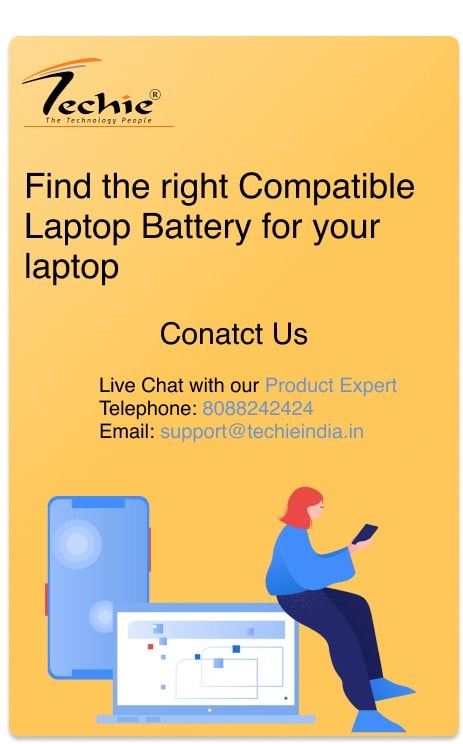As our reliance on technology increases, the importance of maximizing battery performance on laptops becomes more crucial. With options for power customization, optimizing power settings can significantly extend your laptop’s battery life.
In this article, we will take a closer look at the impact of power settings on laptop battery life, how to optimize these settings,and various tips and techniques for maximizing your laptop’s battery performance.
Understanding Power Settings and Their Impact on Battery Life
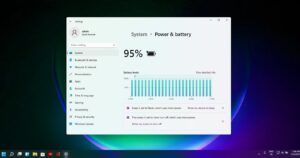
Power settings on laptops determine the performance of the device while balancing it with power usage. Devices come with different power modes, including high-performance mode, balanced mode, and power saver mode. The high-performance mode uses more power to provide maximum performance, while the power-saver mode reduces power usage to make the battery last longer. Choosing a power mode that meets your usage demands will significantly impact your laptop’s battery performance.
#1. Optimizing Power Settings for Extended Battery Life
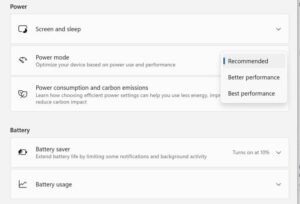
Accessing power settings on different operating systems such as Windows, macOS, or Linux may vary but adjusting the settings for optimal performance and battery life remains the same.
Some of the power settings you can adjust include display and screen timeout settings, sleep and hibernation settings, processor and graphics settings, wireless and network settings, and USB and peripheral settings. Optimizing these settings can reduce power consumption and extend your laptop’s battery life.
Related Article: When to Change the Battery in Your Laptop
#2. Controlling Background Processes and Startup Programs

Background processes and startup programs can impact battery life. Disabling unnecessary startup programs will prevent them from consuming power and running in the background, thereby extending battery life. Using tools and software can also manage startup programs effectively, preventing them from starting as soon as you turn on your laptop.
Related Article: Common Laptop Battery Issues and How to Troubleshoot them
#3. Optimizing Display and Screen Settings
Adjusting brightness and contrast levels, choosing an appropriate screen resolution, and configuring advanced display settings such as refresh rate, colour calibration, and night mode can optimize screen usage, thereby reducing power consumption.
#4. Updating Operating System and Drivers
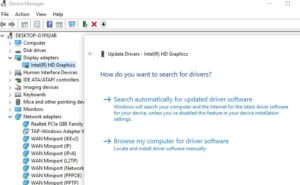
Keeping the operating system up to date and updating device drivers can reduce power consumption, improve performance, and increase battery life. Automatic updates can be configured, ensuring that your laptop is always up to date.
#5. Optimizing Battery Charging
Best practices for charging and discharging the battery, understanding battery health and calibration, and using battery optimization tools and apps are crucial for optimizing battery performance. These practices will help prolong the battery life of your laptop.
Related Article: 5 Essential Tips to Improve Your Laptop Battery Health
#6. Managing External Devices and Connections
Connected devices can impact your laptop’s battery life; disabling unnecessary external devices and connections can reduce power consumption. Using power-saving features such as USB and Bluetooth can also optimize external device performance while reducing energy consumption.
#7. Utilizing Battery Monitoring Tools
Battery monitoring software can provide insights into battery usage, make informed decisions regarding battery life, and choose the best power settings options. Choosing the right battery monitoring tool for your laptop can improve battery life.
#8. More Tips for Maximizing Battery Performance
- Closing unnecessary applications and browser tabs
- Adjusting email and notification settings
- Optimizing browser settings and extensions
- Using efficient software and apps
- Keeping the laptop clean and well-ventilated can all improve battery performance.
Related Article: 10 Tips for Proper Laptop Battery Maintenance
Conclusion
Optimizing power settings on your laptop can significantly impact battery performance. Understanding power settings, controlling background processes and startup programs, optimizing display and screen settings, updating drivers, optimizing battery charging, managing external devices and connections, utilizing battery monitoring tools, and using tips for maximizing battery performance can all improve battery life.
Frequently Asked Questions
- Should I always use the power saver mode to maximize battery life?
No, the power saver mode reduces performance to conserve battery power. It’s best to adjust power settings based on your usage and needs.
- Can I adjust power settings for specific applications?
Yes, some operating systems allow you to adjust power settings for specific applications.
- Will adjusting power settings affect performance?
Yes, adjusting power settings can affect performance. It’s best to strike a balance between performance and energy efficiency.
- How often should I update my device drivers?
It’s best to update device drivers regularly or when there is a new update available.
- Is it necessary to fully discharge the battery before charging?
No, modern lithium-ion batteries do not require a full discharge before charging.
- Can I use third-party battery optimization apps?
Yes, but it’s important to choose a reputable and trustworthy app that does not harm the laptop or compromise its security.